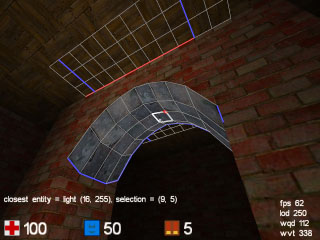Definisi Game Engine
Game Engine adalah system perangkat lunak yang dirancang untuk menciptakan
dan pengembangan video game. Ada banyak mesin permainan yang dirancang untuk
bekerja pada konsol permainan video dan sistem operasi desktop seperti
Microsoft Windows, Linux, dan Mac OS X. fungsionalitas inti biasanya disediakan
oleh mesin permainan mencakup mesin render ( “renderer”) untuk 2D atau 3D
grafis, mesin fisika atau tabrakan (dan tanggapan tabrakan), suara, script,
animasi, kecerdasan buatan, jaringan, streaming, manajemen memori, threading,
dukungan lokalisasi, dan adegan grafik. Proses pengembangan permainan sering
dihemat oleh sebagian besar menggunakan kembali mesin permainan yang sama untuk
menciptakan permainan yang berbeda.
Sebuah game engine dibagi lagi
menjadi dua bagian besar. Yaitu:
·
API (Applicaiton Programming Interfaces) adalah
bagian OS, servis dan libraries yang diperlukan untuk memanfaatkan beberapa
feature yang diperlukan. Contohnya DirectX.
·
SDK adalah kumpulan dari libraries dan API yang
sudah siap digunakan untuk memodif program yang menggunakan OS dan servis yang
sama.
Tipe Tipe Game Engine
·
Roll-your-own game engine
Tipe game engine ini biasanya
memperbolehkan developer lebih bebas dalam integrasikan komponen yang ingin
dibentuk sebagai game engine mereka. Nah tipe ini lebih disukai karena beberapa
dapat digunakan secara gratis. Tetapi dibalik itu semua terdapat kelemahannya
yaitu banyak engine yang dibuat dengan cara ini malah menyerang balik
developernya.
Biasanya, game engine tipe ini lebih disukai karena selain kemungkinan
besar tersedia gratis, juga memperbolehkan mereka, para developer, lebih
fleksibel dalam mengintegrasikan komponen yang diinginkan untuk dibentuk
sebagai game engine mereka sendiri. Kelemahannya, banyak engine yang dibuat
dengan cara semacam ini malah menyerang balik developernya. Menara Games Studio
membutuhkan satu tahun penuh untuk menyempurnakan game engine nya, hanya untuk
di tulis ulang semuanya dalam beberapa hari penggunaan karena adanya bug kecil
yang sangat mengganggu.
·
Mostly-ready game engines
Engine tipe ini memiliki batasan
tidak seperti tipe diatas yang memberikan keluwesan bagi developer tehadap
gamenya. Nah ini ditujukan untuk tidak terjadi banyak error yang terjadi
setelah game dibuat.
Biasanya game engine semacam ini memiliki batasan batasan, terutama jika
dibandingkan dengan game engine sebelumnya yang benar benar terbuka lebar. Hal
ini ditujukan agar tidak terjadi terlalu banyak error yang mungkin terjadi
setelah sebuah game yang menggunakan engine ini dirilis, dan masih memungkinkan
game engine nya itu sendiri untuk mengoptimalkan kinerja game nya. Banyak dari
game engine seperti ini, Unreal Engine, Source Engine, id Tech Engine dan
sebagainya, yang sudah sangat optimal dibandingkan jika harus membuat dari
awal. Hal ini dengan serta merta menyingkat sangat banyak waktu dan jelas,
biaya dari para Developer game.
Contoh tipe game engine yang
seperti ini yaitu:
o Unreal Engine
o Source Engine
o id Tech Engine
Beberapa contoh diatas sudah
sangat optimal untuk digunakan dan dapat menghemat waktu dan biaya dari si
developer game.
·
Point-and-click engine
Engine ini merupakan engine yang
sangat dibatasi, tapi dibuat dengan sangat user friendly. Developer game bahkan
bisa buat game sendiri menggunakan engine seperti:
o GameMaker
o Torque Game Builder
o Unity3D
Dengan sedikit memanfaatkan
coding, developer bisa rilis gamenya secara langsung. Kekurangannya terletak pada terbatasnya jenis
interaksi yang bisa dilakukan dan biasanya hal ini mencakup semuanya, mulai
dari grafis hingga tata suara.
Kekurangannya
terletak pada terbatasnya jenis interaksi yang bisa dilakukan, dan biasanya hal
ini mencakup semuanya, mulai dari grafis, hingga tata suara. Tapi bukan berarti
game engine jenis ini nggak berguna, bagi developer cerdas dan berdaya
kreativitas tinggi, game engine bapuk seperti ini bisa dirubah menjadi sebuah
game menyenangkan, seperti Flow. Game engine seperti ini memang ditujukan bagi developer yang ingin
menyingkat waktu pemrogramman, dan secepatnya merilis game game mereka.
Beberapa contoh
jenis game engine :
1. Freeware game engine/open source game engine
·
Blender
·
Golden T Game Engine (GTGE)
·
DXFramework
·
Ogre
·
Aleph One
·
Axiom Engine
·
Allegro Library
·
Box2D
·
Build Engine
·
Cube
·
Cube 2
·
DarkPlaces
·
jMonkeyEngine (jME)
·
Panda3D
·
Sphere
2. Commercial engines/game engine berbayar (komersial)
·
Alamo
·
A.L.I.V.E
·
BigWorld
·
DXStudio
·
Dunia Engine
·
Euphoria
·
GameStudio
·
Jade Engine
·
Jedi
·
Medusa
·
RPG Maker VX
·
RPG Maker XP
·
RPG Maker 2003
·
RPG Maker 95
·
Vision Engine
CUBE 2 ATAU SAUERBRATEN
Pernah
mendengar Cube 2 Engine alias Sauerbraten? Game engine ini adalah multiplayer/singleplayer
first person shooter yang GRATIS, dibuat dari desain ulang engine Cube FPS sebelumnya.
Game engine ini sangat unik dan relatif mudah digunakan
Game
engine ini pada dasarnya ditujukan untuk membuat pengguna atau pemainnya
bersemangat untuk memodifikasi dan membuat level game yang sesuai dengan
keinginan mereka. Jadi bila anda ingin membuat level game atau fitur yang
canggih dengan teknologi terbaru maka anda akan kecewa. Sauerbraten atau Cube 2
tidak ditujukan spesifik untuk itu. Game engine ini tidak terlalu kuno
sebenarnya tetapi karena pengembangnya tidak besar (hanya beberapa programmer
saja) maka update yang ada tidak terlalu cepat. Tetapi game engine ini cukup
fenomenal sebenarnya karena fitur unik yang dimilikinya.
Apa
fitur uniknya? Anda bisa langsung membuat level game ketika sedang bermain
game. Bahkan anda bisa bersama-sama dengan teman anda melalui jaringan LAN
untuk memodifikasi level game yang ada. Menarik bukan? Editor yang ada langsung
built ini didalam game. Inilah yang membuat game engine ini menjadi fun dan
menantang untuk digunakan. Anda tidak hanya memainkan game yang ada saja namun
bisa lebih dari itu.
Code
yang ada pada Cube 2 adalah kode original dan anda bisa melihatnya karena game
engin ini gratis. Saat ini game engine ini sudah digunakan oleh sebuah
perusahaan untuk game komersil. Sementara programmer lain sedang memodifikasi
game engin ini untuk genre RPG.
Fitur Game:
- Gameplay yang cepat dan intens seperti
Doom2 atau Quake 1
- Mode mltiplayer yang bervariasi seperti:
deathmatch, instagib, efficiency, tactics, capture (domination/battlefield
style) dan coop edit
- Masterserver & ingame server browser
- Tidak ada lag dalam gameplay
- Dua model untuk singleplayer: DMSP
(berkelahi melawan monster invasion pada jenis DM map), classic SP (berdasarkan
progresi SP seperti game yang lainnya)
- Tersedia 7 senjata untuk kepuasan
bermain : double barrelled shogun, rocket launcher, machine gun, rifle, grenade
launcher, pistol, fist.
Fitur Engine:
- 6 directional heightfield in octree
world structure allowing for instant easy in-game geometry editing (even in
multiplayer, coop edit).R
- Rendering engine optimized for high
geometry throughput, supporting hardware occlusion culling.
- Lightmap based lighting with accurate
shadows from everything including mapmodels, smooth lighting for faceted
geometry, and fast compiles.
- Pixel and vertex shader support, each
model and world texture can have its own shader assigned.
- Robust physics written specifically for
this world structure.
- Loading of md2/md3 models for animated
characters, weapons, items, world objects.
- Network library designed for high speed
games, client/server network system.
- Small but complete
configuration/scripting language.
- Simple stereo positional sound system.
- Particle engine, supporting text
particles.
- 3d menu/gui system, for in-world
representation of choices.
Lisensi
Permainan
ini freeware, Anda dapat dengan bebas mendistribusikan arsip dan / atau
installer dimodifikasi pada media apapun. Anda dapat kembali kompres
menggunakan format arsip yang berbeda cocok untuk OS Anda (misalnya zip / tgz /
rpm / deb / dmg), setiap perubahan di luar yang membutuhkan izin eksplisit dari
pengembang.
Anda
dapat memainkan Cube 2: Sauerbraten untuk tujuan apapun selama Anda tidak
menyalahkan para penulis untuk kerugian yang terjadi.
Jika
Anda ingin menghasilkan konten baru dengan Cube 2 Engine, Anda harus menyadari
bahwa kode sumber mungkin Open Source, tapi permainan dan media itu terdiri
dari masing-masing memiliki lisensi dan hak cipta. Ini berarti bahwa Anda
memiliki sekitar 3 pilihan:
- Anda dapat menghasilkan konten baru
untuk "Sauerbraten" game, misalnya sebagai peta kustom (.ogz / .cfg /
tekstur dll). Berkontribusi konten ke game asli paling welcome, dan cara yang
paling produktif bekerja dengan masyarakat.
- Jika Anda ingin membuat gameplay Anda
sendiri di luar apa yang dapat Anda lakukan dengan peta, cara terbaik untuk
melakukan ini adalah sebagai "mod" (sama seperti di atas, tetapi
dengan executable baru yang menggabungkan gameplay Anda), yang membutuhkan
instalasi yang sudah ada, dan menginstal hanya file baru Anda buat secara paralel
ke file yang sudah ada.
- Jika Anda bersikeras untuk membuat
permainan standalone berdasarkan Cube 2, menyadari bahwa hanya source adalah
milikmu untuk digunakan secara bebas (jika Anda mematuhi lisensi ZLIB, lihat di
bawah), sedangkan media tidak. Anda tidak bisa hanya mendistribusikan seluruh
paket dengan file Anda diubah, karena mayoritas media permainan yang tidak Anda
bebas menggunakan (itu dibuat oleh banyak penulis dengan berbagai lisensi dan
pembatasan hak cipta). Kecuali Anda memiliki izin eksplisit dari para penulis,
atau readme mengatakan secara eksplisit "dapat digunakan untuk
tujuan" atau bahasa yang sama, maka akan ilegal untuk memasukkan dalam
permainan standalone Anda berdasarkan mesin (Anda mungkin tidak berasumsi bahwa
hanya karena file tidak memiliki izin eksplisit, bahwa itu adalah bebas dari
hak cipta). Oleh karena itu, jika Anda ingin menghasilkan permainan mandiri,
bersiaplah untuk membuat banyak peta, model, tekstur, suara dll dari awal
sendiri.
Dalam
pengertian ini Cube 2: Sauerbraten ini mirip dengan permainan seperti Quake
(kode adalah Open Source, tapi medianya tidak), itu adalah permainan yang
dimaksudkan untuk ditambahkan ke, tidak disalin dan digunakan sebagai template.
Sauerbraten tidak dimaksudkan untuk menjadi cepat penciptaan permainan kit, itu
adalah permainan.
Jika
Anda ingin menggunakan kode sumber (lisensi ZLIB) dengan cara apapun, membaca
src / readme_source.txt berkas dengan hati-hati.
Credits / Authors
Programming
- Wouter "Aardappel" van
Oortmerssen: A lot of the general code, and the original concept and design.
(website)
- Lee "eihrul" Salzman: ENet
networking library, *nix ports, and a lot of the general code, especially
rendering/lightmaps/physics related. (website)
- Mike "Gilt" Dysart: General
programming, especially editing/physics related.
- Robert "baby-rabbit" Pointon:
GUI, particle rendering, and movie recording code, MacOSX porting. (website)
- Quinton "quin" Reeves: Bots/AI
code. Asissts with community management, documentation/wiki, and development.
(website)
Additional Code
- Julian Mayer: MacOSX ports.
- Adrian "driAn" Henke: MD3
code.
- Jerry Siebe: Geometry rendering
optimisations.
Level Design
- Kurt "kdoom" Kessler: A bunch
of DM/capture maps, k_rpg1.
- Shane Nieb: academy, authentic, autumn,
bt_falls, c_valley, complex, curvy_castle, flagstone, garden, hallo, hashi,
island, justice, nevil_c, nmp4, nmp8, nmp9, ot, park, shipwreck, turbine
- John "metlslime" fitzgibbons:
metl* maps.
- MitaMan: singleplayer episodes
- With additional maps by: Aardappel,
driAn, Gilt, voot, Bryan "KillHour" Shalke, staffy, sparr, JCDPC,
ZappaZ, RatBoy, Fanatic, rocknrol, KaiserTodretter, BlikjeBier, wurfel,
aftasardem, Lazy [HUN], Gregor Koch, Junebug, Gabriele "Blindabuser"
Magurno, MeatROme, TUX, Mayhem, mIscreant, schmutzwurst, Kal, DairyKing, Hero, WahnFred,
jonlimle, and others.
Art / Content
- John "Geartrooper" Siar: Mr.
Fixit, Ironsnout, RPG characters, monsters, new hudguns and vweps.
- Gabriele "Blindabuser"
Magurno: Logos, loading screen, announcer voices.
- MakkE: Mapmodels, old hudguns, items.
- Dietmar "dcp" Pier: Mapmodels,
old hudguns.
- DarthVim: Old hudguns.
- Shane Nieb: Textures, Mapmodels,
Skyboxes.
- Sock: The egyptian & tech texture
sets (website).
- Iikka "Fingers" Keranen: The
ikbase ik2k texture sets (website).
- Lunaran, Gibbie, Gregor Koch, Jésus
"aftasardem" Maia, MitaMan, and philipk: Normalmapped texture sets.
- Additional art by: metlslime (textures),
Than (textures), Remedy Entertainment Ltd (textures), Seth & Ulrich
Galbraith (GPL models), Brian "EvilBastard" Collins, Conrad,
Magarnigal, Psionic, James Green, Andreas Möller, Ryan Butts & Jeramy Cooke
(md2 models), KaiserTodretter (items), Tentus (mapmodels), Kurt Kessler
(mapmodels), Philip Klevestav (textures), leileilol/OpenArena (GPL bullet hole
decal).
Sound / Music
- Marc "Fanatic" A. Pullen:
Soundtrack.
Other
- Kristian "sleepwalkr" Duske:
website / messageboard, hosting, master server.
- Pushplay: Documentation help.
- The SDL team: For their libraries
(website).
Panduan Instalasi
Hal
pertama yang perlu Anda lakukan adalah men-download game dan patch yang tersedia
di http://sourceforge.net/projects/sauerbraten/files/ (tersedia juga projek
Sourceforge). Paket – paket ini biasanya diberi label dalam format "sauerbraten_YYYY_MM_DD_CODENAME_PLATFORM"
dan patch "patch_YYYY-MM-DD_PLATFORM", di mana YYYY adalah tahun, MM
adalah bulan, DD adalah tanggal, Codename adalah nama edition, dan PLATFORM
adalah OS yang digunakan.
Windows
- Jalankan file instalasi executable.
- Ikuti petunjuk di installer, pilih
direktori intalasi (biasanya "C: \ Program Files \ Sauerbraten \").
- Jika ada patch untuk rilis ini, download
dan ikuti metode yang sama di atas untuk menginstalnya, pastikan Anda
menggunakan direktori instalasi yang sama.
- Pergi ke Desktop Anda / Start Menu dan
menjalankan link "Sauerbraten".
- Catatan: Jika Anda ingin bermain
Eisenstern (RPG WiP), copy link ini ke lokasi lain, namai dengan
"Eisenstern", klik kanan dan pilih "Properties". Di kotak "Target"
pada "Shortcut" tab, tambahkan "-grpg" sampai akhir.
Seharusnya terlihat seperti: "C: \ Program Files \ Sauerbraten \
sauerbraten.bat"-grpg
Linux / BSD
Untuk
game yang berjalan pada sistem berbasis Linux atau BSD dibutuhkan pengetahuan
sedikit mengenai command line. Harap dicatat instruksi ini adalah untuk single
user install, dalam kebanyakan kasus, Anda mungkin ingin menggunakan sistem
kemasan yang disediakan oleh distribusi Anda (yang berada di luar lingkup
dokumen ini).
- Pindahkan file instalasi ke direktori
home Anda.
- Bukalah konsol / terminal, Anda harus
berada pada prompt yang terlihat seperti, [username @ hostname: ~] $ atau
hostname: ~ $ (dalam banyak kasus, "~" adalah dipertukarkan dengan
"/ home / username").
- Ketik perintah ini (mengingat untuk
menyesuaikan rilis dan platform):
- Untuk menjalankan game, ketik:. /
Sauerbraten_unix
|
Jika
terjadi kesalahan:
- "Cannot
find shared object XXXXX". Anda tidak memiliki libraries
yang diperlukan, lihat bantuan / dukungan distribusi Anda untuk informasi lebih
lanjut tentang cara menginstal ini.
- "Segmentation
fault". Hal ini bisa terjadi karena beberapa alasan,
salah satu mungkin platform Anda tidak mendukung binari precompiled, cobalah
membuatnya sendiri (Anda akan memerlukan libraries pengembangan yang diberikan
oleh distribusi Anda).
Mac OS X
Running
the game on a Mac OS X based system requires little user input. The user
downloads a DMG file, drags the Sauerbraten game to /Applications/ or another
location, and they double-click the icon to open it. The game creates the
necessary preference files and creates autoexec.cfg in ~/Library/Application
Support/sauerbraten/. Note that while it is technically possible to run the
Cube 2: Sauerbraten: Trooper Edition or earlier applications unmodified on Mac
OS X 10.3.x Panther, this can cause unusual bugs that should not be reported.
In future releases Panther support will be dropped.
Mapping basics tutorial
To
start mapping, press the "e" key (editmode). You will see a grid
being drawn whereever you point. The small squares are a single cube unit
(16x16 quake units), and the blue lines indicate 8 unit boundaries (128x128
quake units). Click (& drag) the cube the crosshair is in to select an area
(you will see an orangy bounding box indicating your selection).
Selecting
things in the 3D world may be weird at first, experiment in an existing map
with selecting various size of areas and bits or geometry. To select cubes
occupied by walls, you drag the cursor over the wall, and the selection box
will show at the edges of the wall. Remember that you can fly through the map
while dragging, so you can actually fly to the other side of a wall to complete
the selection. It is best if you try this in combination with texture
manipulation, so you can verify you selected what you intended.
Once
you have a selection, you can modify it in all sorts of ways. Press [ and ]
(raise/lower floor) on different selections to get a feeling for editing in 3D.
If while editing, you forget some useful command or what key it is bound to,
use the "editing" menu, which contains most editing operations.
To
make a new map from scratch, use the "newmap" command. Just type
"newmap 7" for now, or pick one from the menu. Cube maps are fixed
size as you create them, so if while editing it grows towards its boundaries at
some point you won't have any space left (you can then use the
"mapenlarge" command to fix this).
if
you made a new map, you will now see a large dark square room. This is the area
you build your map in. There are several ways to make it brighter, for example
your could place some lights (see below), but for now its probably easiest to
use the "fullbright" command (console or menus) which makes the map
bright until you load it again, or until you press "recalc" (R).
Now
lets make a rough layout of your map. The most important command is for making
fully solid walls, which has the default key F. Make some selections, and make
them solid. At this point its already good to keep in mind that selections on
multiples of powers of 2 are more efficient for cube to render than arbitrary
sets of cubes, read the tip about "editing on the grid" below if you
want to know more. If you want to make something not-solid (space) after you
made it solid, simply select the solid and press G.
next
you probably want to make some floor level changes and some stairs here and
there, as all on one level makes for a rather boring map. select areas in
between the solids you created and change their height (keys [ and ]), and also
experiment with ceiling heights (keys O and P).
At
this stage we have a rough layout, it may probably be wise to save your map (do
this frequently). If you just say "savemap blah" in the console, it
will end up as "packages/base/blah.cgz" (.cgz is the cube map format,
which is short for gzipped-cubemap), and you will be able to reload it using
just "map blah". If you want to save it in a non-default package
(base), you specify its directory, i.e. "savemap mymappak/blah" saves
to "packages/mymappak/blah.cgz". Loading maps works again similarly.
The
packages are units of distribution (single projects), each of which can contain
one or more maps, new textures etc. The "base" package will contain
all standard maps and single maps not part of a bigger project (see
map/savemap).
If
you are satisfied with the layout at this stage, and you are pretty sure that
you won't add extra areas, this may be a good time to go round the edges of the
map and make all unused areas solid. Remember, solids block visibility and do
not need to be rendered, so its good to make as much solid as you can. If you
make an area solid and you still want to build something there, you can always
make it not-solid again (G). Sometimes to do this you will need to select an
area into the "void" (the blue area outside the map), where there is
no editing grid (because cube can't know where you are "pointing").
You can select something here by simply starting your selection inside the map,
and flying out into the void, where the camera itself will function as the
other end of the selection. Try it.
Now
lets do some texturing. Note that there is no texture alignment, so in most
cases it may be easier to texture as you do the layout, because you will have
the right selections already and can build the geometry to suit the texture
alignment, but its quite easy to do afterwards as well, especially given cube's
global texture replace feature. Maybe you have been building the map using
default textures sofar, and were actually planning to use different textures.
Select a large area of floor, and press "insert" repeatedly, you'll
see that you are browsing through possible textures. If you browse past a
texture and want to go backwards, press "delete" and you'll browse in
the reverse direction. When you are satisfied with the texture, select a
different area of floor and press "insert" again... suprise, your
last selected texture is the first one to come up. And your before last
selected texture 2nd, and so forth. This is the way of texturing: after a
while, all the textures you are actually using for the map will be a few keypresses
away. The system works the same for walls ("home" and
"end"), ceilings ("pgup" and "pgdn"), and upper
walls ("numpad 7" and "numpad 4"). The difference between
"wall" and "upper wall" is something that comes into play
when you are texturing non-solid (space) cubes whose floor/ceiling sides are
visible, such as a higher platform.
So
you have found an ideal floor texture which you want to use for most of the
map, do you now need to go and select all floors and change them? not at all.
Simply change one area of floor from one texture to another, and do a
"replace" (console or menus): cube will repeat your last texture
change thruout the map, i.e. all floor textures with the same old texture will
get the same new texture. Do the same for your most common wall, upper wall and
ceiling textures: this way you have a good default to work from.
Before
we go adding detail, it may be a good idea to go add entities, to be able to
test the map and make sure we do not need more fundamental layout changes. To
add an entity, make a selection of 1 cube on the floor where you want the
entity. The precise location of the entity will be where the red dot is as you
make the selection. For those entities where the Z coordinate matters, it will
be the same as camera eyeheight at the moment you create it, similar for those
entities that use a yaw (direction) such as the "playerstart" entity,
it will be that of the camera at the moment of creation. To actually create the
entity, it is probably easiest to use the editing menu for now ("insert
entity..."), but you can also use the console command "newent".
Once created, you'll see a blue sparkly at its location, and you will be told
its type on the HUD if you fly close enough to it. If you made a mistake,
simply use the "delent" command (key x), and the entity show on the
HUD will be deleted.
For
a DM/DMSP map: Place some "playerstart" entities, suggested quite a
few of them, i.e. from 5 or so in a really small map up to 15 in really big
ones. Place some ammo... remember to not just place excessive amounts: ammo
spawns VERY quickly (4 to 8 seconds depending on player load), and not having
endless ammo forces the player to move around the map more and use different
weapons, rather than just using the one she is most effective with all the
time. Normal health items... suggested from 3 or 4 for a really small map to 8
or more in really big ones. The items "boost", "yellow
armour", "green armour" and "quad damage" all
suggested 1 item, or maybe multiple green armours or boosts in bigger maps. Add
some teleports if you want, but only if they really make sense for connectivity
and gameplay.
For
an SP map, place just a single "playerstart", but preferably in an
area with some space around it for future coop play. place monster entities
thruout the map (take good care of position & orientation: they determine
when the monster will wake up). Ammo & health placement should be finely
tuned to match monster load, not too much, not too little. By the kinds of ammo
you give the player and when you can influence the gameplay a lot. Placement of
armours & quad is up to you, but unless you stage massive battles, don't
put too many of them in. Additionally, you may want to put quite a few trigger
entities in, they can make the map feel less linear (doors whichs need to be
triggered to open), create monster "traps" etc (trigger opens walls
which have monsters behind them), etc.
Now
lets place some lights, too. Press R (recalc) to get rid of the fullbright, and
light the map step by step. Lighting in cube takes some care to make look good,
as the default light is currently just cyclindrical rather than spherical (this
may change in the future). Start by placing lights in the area that should
"naturally" be bright (such as where you placed sky texturing).
Remember that its much easier to create good looking light using small light
source (8/12/16 radius) even in big areas, instead of just padding out your map
with 32 radius lights (which will make it all look bland). Do not be afraid to
leave some areas/corners quite dark (or put low brightness lights in them),
contrast in lighting is what makes a map look atmospheric. Experiment with
sizes and placement, and what effect they have on nearby walls (use
"delent" to your advantage :)
We
now have a playable and lit map, but it still looks rather cubic and boring: we
need to add some detailing! of course one route to detail you have a already
learned: texturing. Cube comes with a great variety of trims and other detail
textures that can spice up a map, remember that where you place textures (and
other detail) can have an equally big effect on map rendering efficiency than
the location of solids, so its good if you are aware of the "editing on
the grid" rule. Even if you don't care about efficiency, there are no
texture alignment tools in cube, so the only way to nicely align larger
textures is to located them neatly on the grid.
One
of the easiest ways to make a map look less cubic is use the "corner"
tool(key K), which makes 45 degree corners on walls, platforms, and ceilings.
Go to a corner where 2 walls meet, and select the cubes in the corner (either
just one, or 2x2, or 4x4), then press K. If all went ok you should now have
build a corner. If for some reason it did not give the expected result,
remember that for "corner" to work it needs to have exactly 2 solids
of the same size as the corner next to it.

You
can also create corners on platforms etc. For example, select an 8x8 area of
cubes and raise it a few units above its surroundings. now select a 2x2 area at
the corner of this 8x8 area and press K. Do this with all 4 corners and voila:
and octagonal platform. The way non-solid corners work is similar to solid
corners: they pick the the 2 highest (or lowest, in the case of a ceiling)
neighbours the same size of the corner, and use them to build a corner against.
Note that a corner works for floor and ceiling at the same time, i.e. if you
lower the ceiling above the 8x8 area, you'll get corners on that as well.
At
this stage, remember that if you get unexpected results you can always
"undo" (press U) directly after you changed something. To clean up
something that you can't undo anymore, the easiest is probably to select the
area an press G (make space), which removes any special cube types such as
"corner" etc.
The
most powerful, but also most difficult to understand way to create nice detail
in a map is using the "heightfield" or "slope" feature.
This allows you to build sloped surfaces of any kind on either floor or
ceiling, allowing your to create things like arches etc. There are two types of
heighfield: floor and ceiling, which are mutually exclusive with the other cube
types (solid/space/corner).
First,
lets create an easy prefab heighfield arch, to get a taste for what heighfields
can do, before diving into technicalities. Make two solid walls (4x4 each) on
either side of a 8x4 area of space in the middle of the room. Now select the
8x4 area, and lower it 4 units from the ceiling, so it looks like a cubic arch
already. if you want, change the ceiling texture to something with a clear
structure, so you can more easily see the effect. Now press I to make the area
a ceiling heightfield, followed by typing "arch 2" in the console. if
all went well, you should now see an actual arch spanning the 8 cubes area, and
have a slight rounding in the 4 cubes direction as well (this was caused by the
"2" parameter, supplying "0" would have just made the arch
in 1 direction only). Note that cubes that have a floor or ceiling heighfield
are marked by green gridlines.
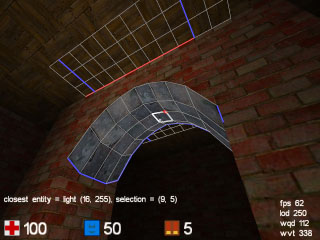
so
how does this all work? for each cube in a map, a so called "vertex
delta" value is stored, which determines the offset for heightfields off
the normal floor or ceiling level. For normal non-solid cubes, these values are
simply ignored, but for heighfields they are not. This is why the difference
between heighfield or not matters, otherwise there would be no way to make the
arch stop (notice that whereever the arch touches a non-heighfield area, the
side of the arch has correct polygons on it (called "caps")). The
vertex delta of a cube specifies the delta for the top-left corner vertex (i.e.
where the red dot is on a cube), so to determine the full orientation of a
single heighfield cube, it needs 3 more vertex deltas besides its own, those to
the right and below of it. That's why our 8x4 heighfield requires the vertex
delta values of 9x5 cubes!
To
try this out for yourself, first select a single cube somewhere in the middle
of the arch, and press keys 8 and 9 (change vertex delta). You should see the
vertex at the red corner of your selection move up and down. This way you can
change everything about the arch. You can change multiple vertices at once with
bigger selections, but remember that only the top-left corner vertices of your
selection are affected, so to move 2x2 cubes in a heighfield, spanning 3x3
vertices, you thus need the correct 3x3 cube selection (use the red dot as
anchor). Also try, as an execise, to affect vertices on the outer edges of the
arch (hint: you may need to select a cube on the ceiling next to it, depending
on orientation). Last but not least, notice a few things about pressing keys
8/9: first of all, they move a quarter unit at a time, giving you more
precision. Second, notice that the original ceiling level is the base level
past which you cannot move: all vertex deltas are an offset away from the
ceiling or floor.
These
are the basics of cube editing, if you tried out the above you should be ready
to make any map. Check out the tips below, use the editing reference , and
experiment!
Mapping tips
This
explains how to make the most from a map in cube. Cube is very strong at
certain things, yet very weak in other areas, in different ways you are used to
(from, say, quake). To make a good map, keep the following in mind:
Most
important rule of all: map "on the grid".
The
mipmapping process will benefit from geometry that is aligned with powers of 2
units. So if you are going to make a wall that is 4x12 units, make sure it
starts and ends on 4 unit boundaries (use the blue lines in the grid to
determine 8 unit boundaries as a starting point). The more aligned your
geometry is this way, the faster it will render (allows higher LOD) and/or the
less LOD popup it will generate on slow machines (a 4x4 aligned block looks
identical in the first 3 mipmaps, and thus renders fast at any distance).
You
can imagine the speed of rendering as proportional to the amount of visible
cubes to render within the player's FOV. A 1x1 cube is equally fast to a 2x2 or
4x4 cube, so the bigger cubes can be used for rendering an area, the more area
can be rendered before a coarser LOD is forced (higher LOD factor).
Besides
speed and visual quality, another reason to align to the grid, is that it makes
it easier for the textures to align with your geometry.
You
can use the "showmip" command to view what areas are drawn using what
sizes of cubes, and optimize accordingly. Also run through your map keeping an
eye on the "wqd" and "wvt" figures (while using a high
minlod, such as 100), they indicate the polygon load for the current viewpoint:
for wqd, below 1000 is great, up to 2000 is still ok, above that it may start
to become slow on lesser hardware.
the
map has a less strong need for "vis blockers" as are common in the
quake engines. Forget about s-bends and u-bends, you can let areas look into
eachother at will. Occluders always help to speed up a level of course, but
they need not ruin your layout, even the tiniest walls can already be effective
as occluders because cube's occlusion culling is very precise.
Open
maps (with few or no occluders) in cube rely on LOD to keep the amount of polys
reasonable, which forces the player to make a tradeoff between visual quality
and speed. As such, relying on LOD is a bit of a last resort.
To
see the effect of cube's occlusion culling, fly out above the map in edit mode
to see what areas are drawn if you were on the ground below (use the
toggleocull command for a map overview). Notice how even small occluders can
cull large amounts of cubes, and how small gaps between rooms only cause small
amounts of cubes extra to be rendered.
To
see the effect of LOD, do the same, but on a large map and see how cubes differ
in representation depending on distance and viewing angle. If you see no LOD in
action because your machine is "too fast", you can force the issue by
setting a low minlod and a fpsrange which your machine can't manage.
"detail"
doesn't cost a lot compared to relatively bland architecture, experiment with
interesting designs. Especially in small scale maps, you will have a big
"cube budget" for interesting detail, use it! However, you will get
most out of the engine if you observe the grid rule with this (see above).
Optimize
your use of detail by making nice detail (slants / slopes / texturing) for
cubes that have to be small anyway because of the way your architecture is
done, rather than unnecessarily cutting up bigger cubes (use
"showmip").
be
precise about the areas you mark as "heightfield". Automatic caps
(side faces) are generated for edges of heightfields, and heightfields are also
slower than non-heightfields. So marking large areas as heighfield and then
make some vdelta adjustments here and there would be a sub-optimal approach.
not
all combinations of all possible cube types and mipmap size next to eachother
work correctly (often by showing HOM or otherwise). This can either be a bug
(there are a large number of cases to consider) or on purpose. Either way there
is usually an easy workaround by arranging the cubes slightly differently, and
if all else fails, complain about it :)
Contoh tampilan game yang dibuat
dari game engine Cube
Game lain yang dibuat dengan Cube
Game online Point Blank
merupakan game untuk platform Microsoft Windows yang dikembangkan dan
diterbitkan oleh Zepetto dari Korea Selatan. Sebenanrya game ini belum lama
dirilis, terhitung Point Blank hadir sejak bulan Juni 2009 dan mulai populer di
Indonesia tahun 2010. Selain di Korea Selatan dan Indonesia, server Point Blank
juga tersedia diberbagai negara seperti Thailand, Rusia, Turki, Amerika
Serikat, Peru dan Brazil.
Di
Indonesia Game online Point Blank ini dikelola oleh Gemscool dari PT.Kreon.
Mode yang disediakan tentunya adalah Multiplayer Online dengan penempatan room
bernomor. Media distribusinya sendiri hanya tersedia dengan download digital
lewat situs resmi Gemscool. Plot cerita Point Blank sendiri tidaklah rumit,
berawal dari pertikaian kelompok Free Rebels, kelompok kriminal yang menjadi
geng narkoba melawan CT Force sebagai aparat negara. Nah, sayangnya predikat
sebagai game terpopuler menjadi agak rancu karena banyak sekali kekurangan
dalam game ini. Berikut ini kami tuliskan beberapa kelebihan dan kekurangan Point
Blank
Kelebihan
Pemaksimalan tampilan grafis
Point
Blank dirancang dengan mesin game I-Cube Engine yang membuatnya menghasilkan
objek dan efek realistis. Graphics Quality I-Cube Engine ini juga memungkinkan
Point Blank untuk menampilkan kualitas grafik kelas tinggi meskipun hanya
dengan system requirement yang cukup rendah. Kelebihan lain, pemain dapat
mengatur sendiri tingkat kualitas grafik agar disesuaikan dengan spesifikasi
komputer yang digunakan.
Mode yang banyak
Salah
satu yang menarik dari Point Blank adalah mode game yang cukup banyak. Anda
bisa memilih Death Match, Boms Mission, Destroy, Eliminate, Shotgun Match dan
AI Match. Setiap mode memiliki aturan sendiri dan dengan misi berbeda.
Fitur kelompok Clan
Tersedia
Clan atau lebih mirip kelompok, dimana Anda bisa bergabung didalamnya seizin
pemimpin yang disebut Master. Anda yang tergabung dalam Clan juga dapat
melakukan pertandingan melawan Clan lain dalam server khusus Caln. Pertandingan
antar Clan sering disebut dengan kata ‘War’.
Tempat yang banyak dan berbeda-beda
Awalnya
Point Blank tidak mempunyai banyak tempat, namun sekarang sudah berkembang
dengan berbagai Map baru. Map Point Blank juga bermacam-macam bentuknya, mulai
dari komplek pertokoan, rumah sakit, tempat latihan militer, gudang, rumah
mewah, hotel sampai stasiun.
Senjata yang lengkap
Ada
banyak senjata militer yang biasa digunakan oleh tentara yang dapat Anda
temukan dalam Point Blanl. Diantaranya yang populer adalah Sniper Riffle, MP7,
AK-47, Kriss SV, P90, SG 550 Ext, Dragonav, F2000 dan lain-lain.
Setelah
membahas beberapa kelebihan yang ada, mari kita bahas kekurangan Point Blank
yang sangat mencolok sebagai FPS terpopuler di Indonesia
Kekurangan
Minim karakter
Sayang
sekali bahwa karakter dalam Point Blank dianggap sangat terbatas. Memang secara
total ada sekitar 8 karakter, dengan proporsi 4 untuk Free Rebel yakni Red
Bulls, Tarantula, D-Fox, dan Viper Red serta 4 lagi untuk CT Force yakni Acid
Pool atau Paul, Keen Eyes, Leopard dan Hide. Dari antara 8 karakter tersebut
hanya Red Bulls dan Acid Poll yang tersedia gratis. Sisanya Anda hanya bisa
menggunakan dengan membeli cash maupun menggunakan poin exp untuk karakter
Tarantula saja.
DAFTAR PUSTAKA